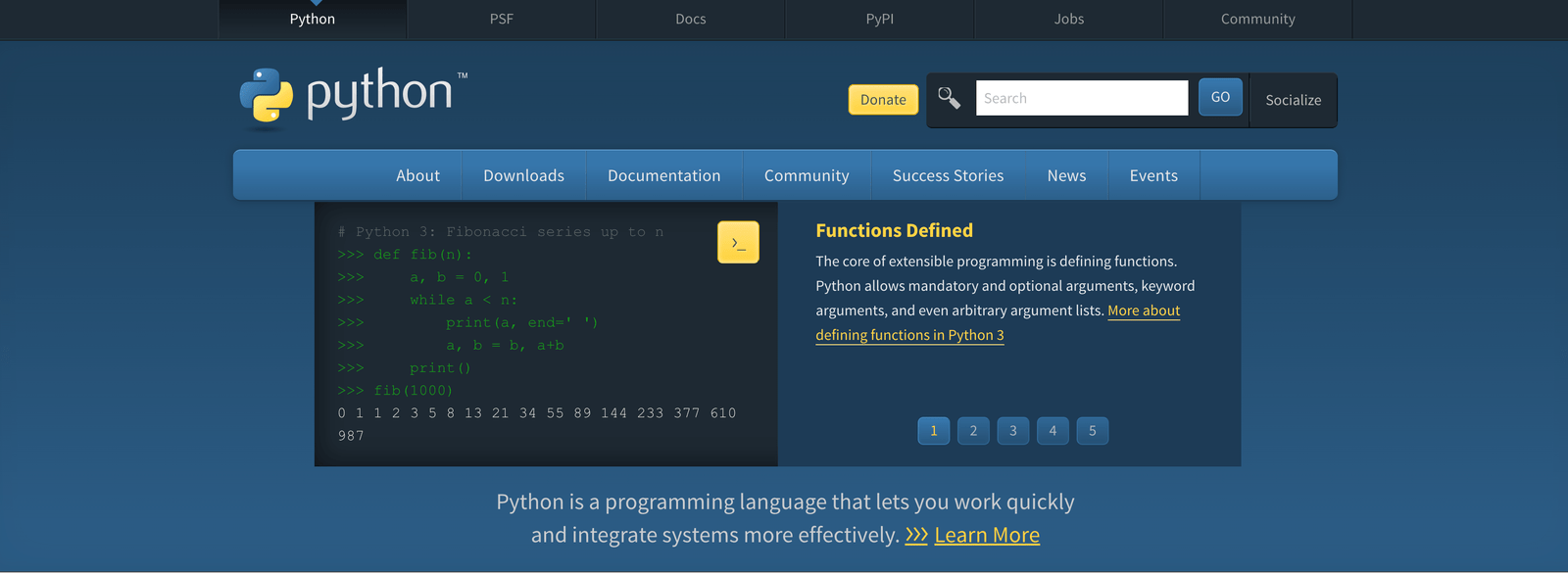How to Install Java 11 on Windows, macOS, and Linux
In this guide, we will walk you through the step-by-step Java 11 installation process for Windows, macOS, and Linux.
Table of Contents:
- Introduction to Java 11
- Java 11 Features
- Prerequisites
- Installing Java 11 on Windows
- Installing Java 11 on macOS
- Installing Java 11 on Linux
- Verifying the Java Installation
Introduction to Java 11:
Before we dive into the installation process, let’s briefly discuss the significance of Java 11 and its features. Java 11 offers improved performance, enhanced security, and new APIs for developers. It is an LTS release, meaning it will be supported for an extended period, ensuring stability and compatibility for your Java applications.
Java 11 Features:
- Local Variable Syntax for Lambda Parameters: Java 11 introduced the ability to use the ‘var’ keyword to declare lambda parameters, allowing developers to write more concise code.
- HTTP Client (Standard): Java 11 included a new built-in HTTP client library in the java.net.http package, which provides a more modern and flexible API for sending HTTP requests and processing responses.
- Nest-Based Access Control: Java 11 introduced the concept of nests, allowing access to private members of an outer class from nested classes without needing to use reflection. This feature improves encapsulation and security.
- Launch Single-File Source-Code Programs: Java 11 made it possible to run Java programs directly from a single source file without explicitly compiling it. You can use the ‘java’ command to execute a program with the .java extension.
- Dynamic Class-File Constants: Java 11 introduced a new constant type called ‘dynamic’ in the java.lang.invoke package. Dynamic constants allow the creation of more efficient and concise code, especially when working with the invoke dynamic bytecode instruction.
- Epsilon: The Epsilon garbage collector was introduced as an experimental feature in Java 11. It is a no-op garbage collector designed for applications that do not require memory reclamation.
- Low-Overhead Heap Profiling: Java 11 introduced a new JVM tool called jcmd, which includes a new command, ‘jcmd GC.heap_dump’, to take a heap dump without significant impact on the application’s performance.
- Flight Recorder: In Java 11, the Flight Recorder (JFR) was made available as a commercial feature in the OpenJDK. JFR allows developers to collect detailed runtime information about the application’s behaviour with minimal performance impact.
- ChaCha20 and Poly1305 Cryptographic Algorithms: Java 11 added support for the ChaCha20 and Poly1305 cryptographic algorithms, providing more options for secure encryption and authentication.
- Unicode 10: Java 11 updated the supported version of Unicode to Unicode 10. This update includes new characters, scripts, and other enhancements to the Unicode standard.
Prerequisites:
Before proceeding with the installation, ensure that you have the following prerequisites:
- An internet connection to download the JDK installer.
- Administrative privileges (for Windows and Linux installations).
- Sufficient disk space for the installation.
Installing Java 11 on Windows:
To install Java 11 on Windows, follow these steps:
- Visit the official Oracle website and download the JDK 11 installer for Windows.
- Run the downloaded installer executable.
- Follow the installation wizard instructions, accepting the license agreement and choosing the desired installation location.
- Once the installation is complete, Java 11 will be installed on your Windows system.
Installing Java 11 on macOS:
To install Java 11 on macOS, follow these steps:
- Visit the official Oracle website and download the JDK 11 installer for macOS.
- Open the downloaded .dmg file.
- Double-click on the JDK installer package and follow the on-screen instructions.
- Once the installation is complete, Java 11 will be installed on your macOS system.
Installing Java 11 on Linux:
To install Java 11 on Linux, follow these steps:
- Open a terminal window.
- Update the package index by running the following command:
sudo apt update - Install the JDK 11 package by running the appropriate command for your Linux distribution:
- For Ubuntu or Debian-based distributions:
sudo apt install openjdk-11-jdk - For Fedora or Red Hat-based distributions:
sudo dnf install java-11-openjdk-devel
- For Ubuntu or Debian-based distributions:
- Once the installation is complete, Java 11 will be installed on your Linux system.
Verifying the Java Installation:
To verify that Java 11 is installed correctly on your system, open a terminal or command prompt and run the following command: java -version
You should see the Java version information, confirming that Java 11 is installed and accessible.
Congratulations! You have successfully installed Java 11 on your Windows, macOS, or Linux system. Now you can develop and run Java applications with the latest features and improvements offered by Java 11.